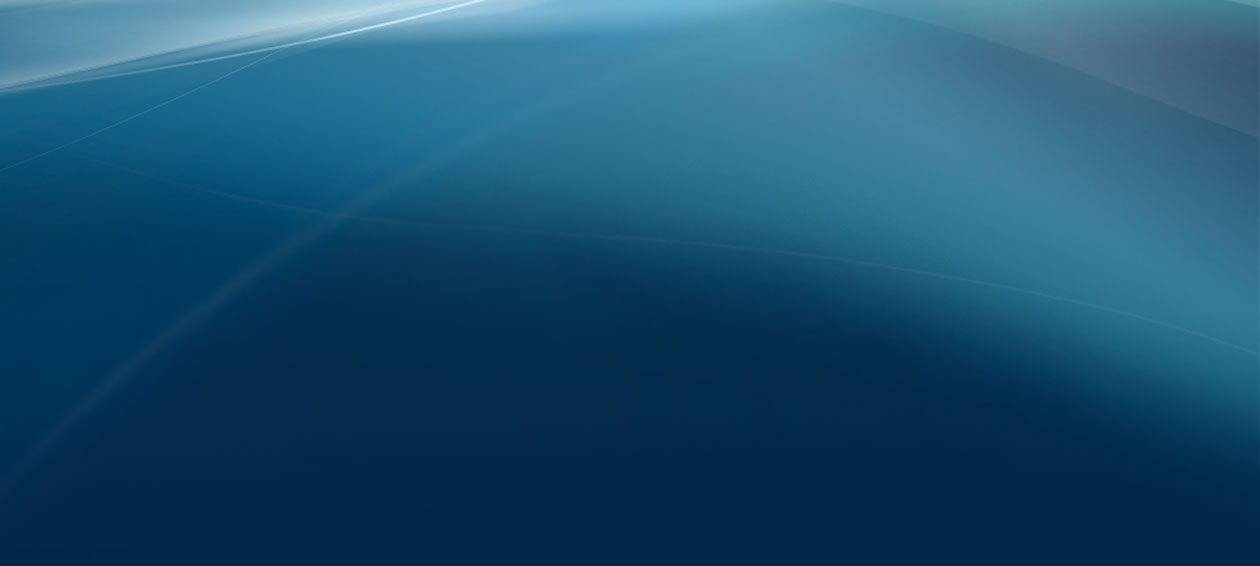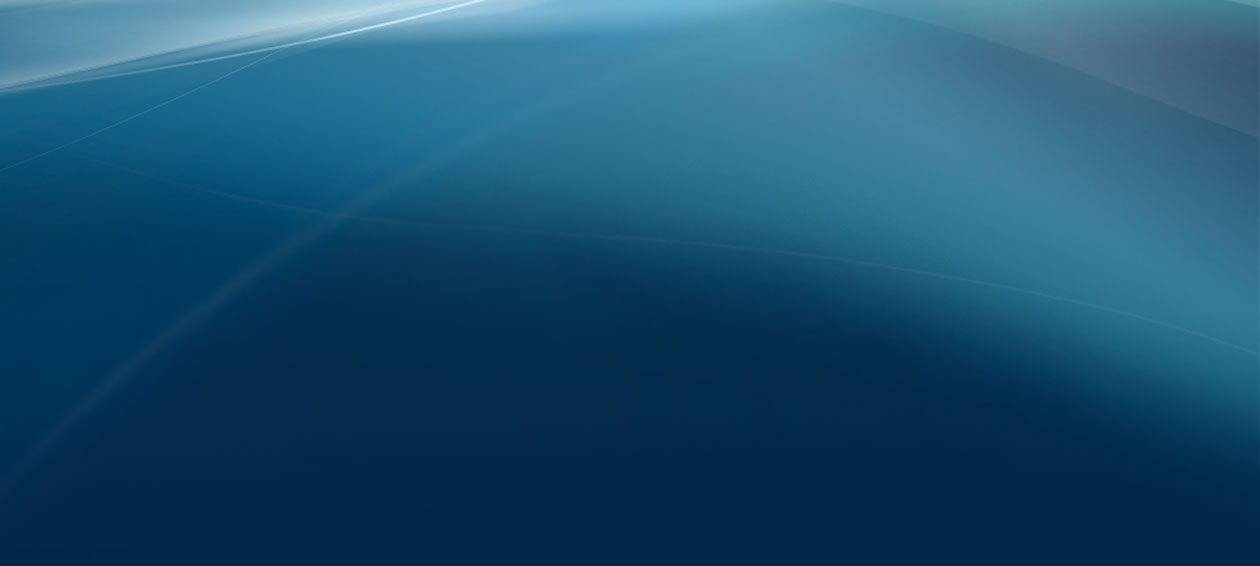| |
|
Status Tab / Local Network
This screen displays the status of your Local Area Network.
Click Refresh to update the data displayed on-screen.
|
Local Network |
MAC Address
The Gateway's MAC Address is displayed.
IP Address
The IP Address, as it appears on your local Ethernet network, is displayed.
Subnet Mask
The Subnet Mask is displayed.
DHCP Server
The status of the DHCP server function is displayed.
Starting IP Address
The beginning of the range of IP addresses used by the DHCP server is displayed.
Ending IP Address
The end of the range of IP addresses used by the DHCP server is displayed.
|
|
DHCP Client Table |
DHCP Client Table
Clicking this button will open a screen showing you which computers are using the device as a DHCP server. On the DHCP Client Table screen,
you will see a list of DHCP clients (computers and other network
devices) with the following information: Client Host Names, IP
Addresses, MAC Addresses, and the length of time before their assigned
IP addresses expire. To remove a DHCP client, select its checkbox and
click the Delete button. To retrieve the most up-to-date information, click the Refresh button. To exit this screen and return to the Local Network screen, click the Close button.
|
|
ARP/RARP Table |
ARP/RARP Table
Clicking this button will open a screen showing you which computers are using the device as an ARP/RARP server. On the ARP/RARP Table screen,
you will see a list of ARP/RARPs (computers and other network devices)
with the following information, IP Addresses and MAC Addresses. To
retrieve the most up-to-date information, click the Refresh button. To exit this screen and return to the Local Network screen, click the Close button.
|
|
|